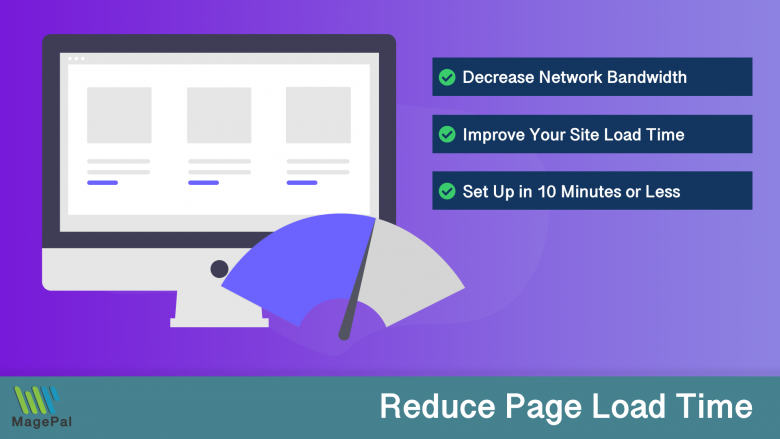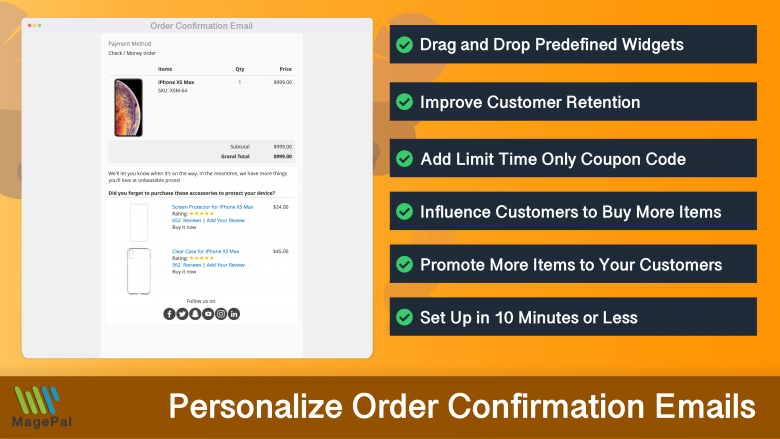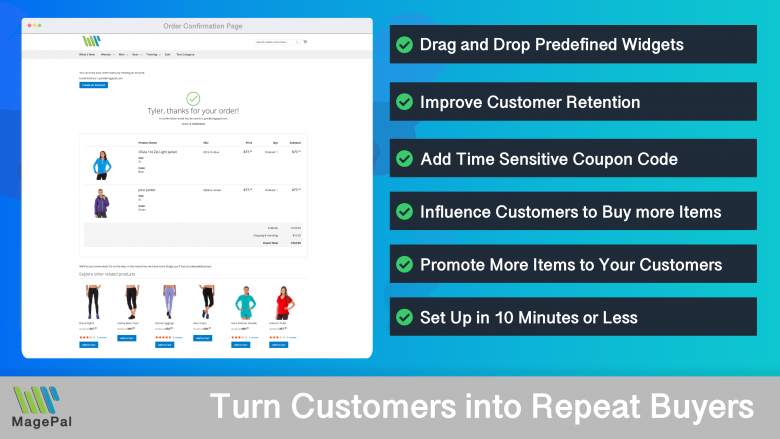Push the limits of your Adobe Commerce store with MagePal Extension
Take your Adobe Commerce store to new heights with the power of MagePal extensions. Our expertly crafted code and rigorous testing ensure seamless integration with Adobe Commerce, giving you the freedom to focus on growing your business, not debugging. Upgrade your store's potential with MagePal.
Step-by-Step Guide to Set Up Google Ads Conversion Tracking in Magento 2
Google AdWords (Google Ads) Conversion Tracking is a powerful tool that helps businesses to track the effectiveness of their AdWords campaigns. With conversion tracking, you can see how many sales or leads your ads generate, as well as the cost per conversion. In this blog, we will show you how to set up Google AdWords Conversion Tracking in Magento 2.
Step 1: Log in to your Google Ads Account
The first step to set up conversion tracking is to log in to your Google AdWords account. If you do not have a Google AdWords account, you can sign up for one by visiting adwords.google.com.
Step 2: Create a Conversion Action
Next, you need to create a conversion action in your AdWords account. To do this, click on the Tools & Settings menu, then click on Conversions. Then click on the plus button to create a new conversion action.
Step 3: Configure Conversion Settings
After you have created a conversion action, you need to configure the conversion settings. You can choose from a variety of conversion types, including purchases, leads, and sign-ups. You can also set up a conversion value, which is the value you assign to each conversion.
Step 4: Log in to your GTM account
The next step is to log in to your GTM account. If you do not have a GTM account, you can sign up for one by visiting tagmanager.google.com.
Step 5: Create a Tag in GTM
In GTM, you will create a tag that will fire when a conversion occurs on your website. To do this, click on the New Tag button in GTM, and then select the AdWords Conversion Tracking tag type. Then, enter the conversion ID and label from your AdWords account into the appropriate fields in GTM.
Step 6: Publish the GTM Container
After you have created the AdWords Conversion Tracking tag in GTM, you need to publish the GTM container so that the tag will start firing. To do this, click on the Submit button in GTM and then select the Publish option.
Step 7: Verify the Conversion Tracking Code
The final step is to verify that the conversion tracking code is working properly. To do this, you can use the Google Tag Assistant Chrome extension, which allows you to check if the conversion tracking code is firing properly.
FAQ:
Q: What is Google Ads Conversion Tracking? A: Google Ads Conversion Tracking is a tool that helps businesses track the effectiveness of their AdWords campaigns by measuring the number of sales or leads generated and the cost per conversion.
Q: How do I set up Google AdWords Conversion Tracking in Magento 2? A: To set up Google AdWords Conversion Tracking in Magento 2, you need to log in to your AdWords account, create a conversion action, configure the conversion settings, add the conversion tracking code to Magento 2, and verify the conversion tracking code.
Q: What is a conversion action in Google AdWords? A: A conversion action in Google AdWords is an event that you want to track, such as a sale, lead, or sign-up.
Q: What is a conversion value in Google AdWords? A: A conversion value in Google AdWords is the value that you assign to each conversion. This value is used to calculate the cost per conversion.
Q: What is Google Tag Manager? A: Google Tag Manager (GTM) is a free tool that allows you to manage and implement tags on your website, such as tracking and marketing tags, without requiring you to edit your website code.
Q: What is Google Ads Enhanced Conversion? A: Google Ads Enhanced Conversion Tracking is a feature in Google Ads that helps advertisers track the effectiveness of their ad campaigns by measuring the conversion rate, cost per conversion, and the number of conversions generated. This feature uses the Google Ads conversion tracking code and provides more detailed conversion data, such as the number of conversions from specific devices, locations, and keywords. Enhanced Conversion Tracking allows advertisers to better understand their audience and make data-driven decisions to optimize their campaigns for better performance.
Google Ads Conversion Tracking is a powerful tool that can help businesses track the effectiveness of their AdWords campaigns. By following these simple steps, you can set up Google AdWords Conversion Tracking in Magento 2 and start tracking conversions from your AdWords campaigns.
Magento 2 / Adobe Commerce Extensions
0
Total Downloads
11
years experience with Magento
30+
Magento / Adobe Commerce Extensions
Shop with confidence
With millions of downloads worldwide, install with confidence knowing that our extensions will just work.
Learn More About MagePal Extension
Is your Magento store ready for the future? Say hello to the new Google Analytics 4, which is built from the ground up with all-new features and advanced machine learning technology.
Related
- How to Add Google Analytics to Magento
- How To Prevent Magento Email From Being Marked As Spam
- Unlock the Full Potential of Your Hyvä Theme with MagePal's Google Tag Manager and Analytics Extension
- Magento and GDPR: Magento + GDPR + GA4
- Maximize Your E-commerce Data with MagePal's Google Tag Manager and Analytics Extension for Magento 2
- Why Upgrading to GA4 with Magento and Adobe Commerce is a Must
- Master Magento/Adobe Analytics: Optimize your eCommerce store
- The Importance of Adding a Newsletter Popup to Your Magento Store
- Proven Strategies to Increase Your Magento Sales
- Google Analytics 4 Extension for Magento 2
- Using Google Tag Manager and Magento to track conversions
- Upgrade to Google Analytics 4: A Step-by-Step Magento Guide
- Is Magento the Best E-commerce Platform for Your Business? Find out Now!
- Unlock the Power of GTM with Custom DataLayer
- Using Google Analytics and Magento to Optimize Your eCommerce Store
- Cheap Email marketing strategy for Magento
- Cost-effective email marketing for Magento
- How to Add Google Ads Enhanced Conversion Data to Magento / Adobe Commerce with MagePal Datalayer Extension
- Best Google Tag Manager Extension for Magento 2
- Best Magento 2 Google Analytics 4 Extension
- The Ultimate Guide to the Best Magento 2 SMTP Extensions
- Does Magento 2 Support Google Analytics 4?
- Exploring the Exciting New Features of Google Analytics 4 (GA4) for Magento Ecommerce
- How to Integrate TikTok Tracking Pixel with Magento 2 using Google Tag Manager
- The Benefits of Integrating Magento and Google Tag Manager
- How to Enhance Your Magento Store's Shipping Experience
- Magento and Google Tag Manager (GTM) FAQ - Key Questions Answered
- Magento 2 Google Tag Manager (GTM) Extension
- The Benefits of Integrating Magento and Google Tag Manager for E-commerce Success
- Boosting Your Magento Newsletter Conversion and Subscription Rate: Tips and Strategies
- Convincing Customers to Subscribe to Your Magento Newsletter: Tips and Strategies
- Maximize E-commerce Insights with Magento, GTM & GA4 Integration
- Understanding the Importance of a Data Layer in Google Tag Manager
- How to Improve Your Magento Sales with an Affiliate Program
- Implementing Facebook Pixel on Magento 2 with GTM Extension
- Best Practices for Using Affiliate Programs to Drive Traffic
- Drive More Sales to Your Magento & Adobe Commerce Site with Affiliate Programs
- Improve Magento Ads Conversion with GA4 and Google Ads Enhanced Conversion
- How Google Analytics 4 Can Enhance Your Google Ads Campaign
- How to Add a Social Sharing Block to Your Magento 2
- How to Drive More Traffic to Your Magento Store with Paid Google Ads
- Unlocking the Secrets to Successful Magento SEO: Tips and Strategies
- Revolutionize Your Magento SEO with GA4 - Here's How!
- Socialize your Sales: Creative Ways to Boost Your Magento eCommerce with Social Media
- TikTok and Magento: The Ultimate Power Couple for eCommerce Success
Magento 2 Extensions
Get ahead of the competition with MagePal Magento 2 extensions - Unlock new opportunities and drive more sales.
HTML Minifier for Magento2
Minification is the process of removing all unnecessary characters and spacing from your source code without changing its functionality.
Enhanced Transactional Emails
Get more from your order confirmation emails by promoting other complementary products.
Enhanced Success Page
Add cross-sell, upsell, related products, social media links and other elements to your order confirmation.