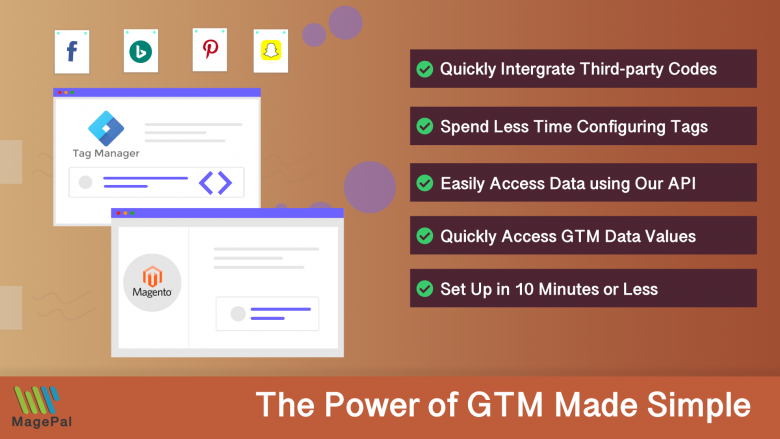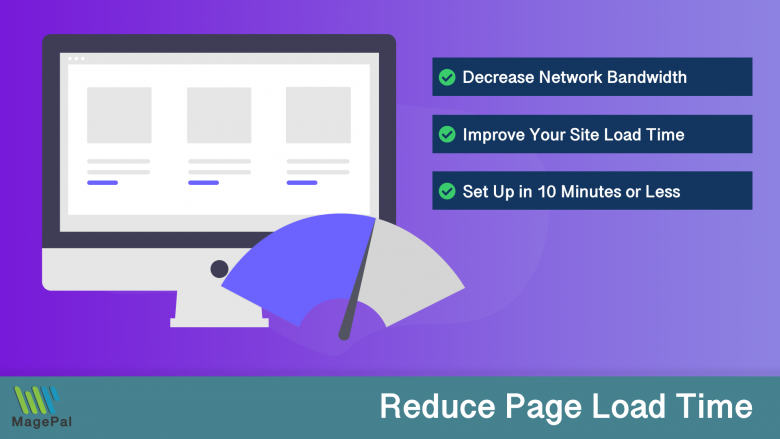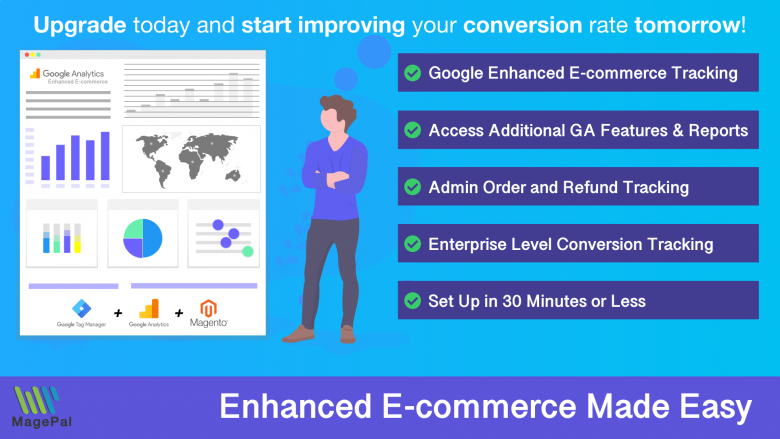Push the limits of your Adobe Commerce store with MagePal Extension
Take your Adobe Commerce store to new heights with the power of MagePal extensions. Our expertly crafted code and rigorous testing ensure seamless integration with Adobe Commerce, giving you the freedom to focus on growing your business, not debugging. Upgrade your store's potential with MagePal.
How to Add a Terms and Conditions Checkbox in Magento 2
Here is a sample blog post on “How to Add Terms and Conditions Checkbox in Magento 2”:
How to Add a Terms and Conditions Checkbox in Magento 2
As an online retailer, it’s important to have clear and concise terms and conditions in place to protect both you and your customers. In Magento 2, adding a terms and conditions checkbox to your checkout page is a simple process. In this blog post, we’ll walk you through the steps to add a terms and conditions checkbox to your Magento 2 checkout page.
Step 1: Go to the Magento 2 Admin Panel
The first step is to log into your Magento 2 admin panel. Once you’re logged in, navigate to “Stores” > “Settings” > “Configuration.”
Step 2: Go to the Checkout Options
In the left sidebar, click on “Sales” and then choose “Checkout.” This will take you to the checkout options section.
Step 3: Enable Terms and Conditions
Scroll down to the “Terms and Conditions” section. Change the “Enable Terms and Conditions” option to “Yes.”
Step 4: Add a Checkbox Label
In the “Checkbox Text” field, enter the label for the checkbox. This is the text that will be displayed next to the checkbox and should be clear and concise. For example, you could use “I agree to the terms and conditions.”
Step 5: Choose a Terms and Conditions Page
In the “Terms and Conditions Page” dropdown, choose the page that contains your terms and conditions. If you haven’t created a page yet, you can create one by going to “Content” > “Pages” in the Magento 2 admin panel.
Step 6: Save the Changes
Click on “Save Config” to save the changes you’ve made.
And that’s it! Your terms and conditions checkbox is now added to the checkout page in Magento 2. Customers will be required to check the box before they can place an order, indicating that they agree to your terms and conditions.
Adding a terms and conditions checkbox to your Magento 2 checkout page is a quick and simple process. By having a clear and concise set of terms and conditions in place, you can protect both yourself and your customers and provide a better shopping experience.
Magento 2 / Adobe Commerce Extensions
0
Total Downloads
11
years experience with Magento
30+
Magento / Adobe Commerce Extensions
Shop with confidence
With millions of downloads worldwide, install with confidence knowing that our extensions will just work.
Learn More About MagePal Extension
Is your Magento store ready for the future? Say hello to the new Google Analytics 4, which is built from the ground up with all-new features and advanced machine learning technology.
Related
Magento 2 Extensions
Maximize your Magento 2 store's potential with MagePal extensions - The ultimate solution for e-commerce success.
DataLayer for Tag Manager
Whether you are integrating Bing, Facebook, SnapChat, Pinterest, or any other services our extension make it easy.
HTML Minifier for Magento2
Minification is the process of removing all unnecessary characters and spacing from your source code without changing its functionality.
Magento Enhanced E-commerce
If your are using Magento + Google Analytics, then you need Enhanced E-commerce for Google Tag Manager.